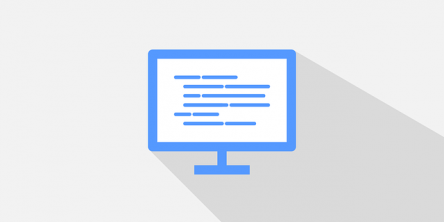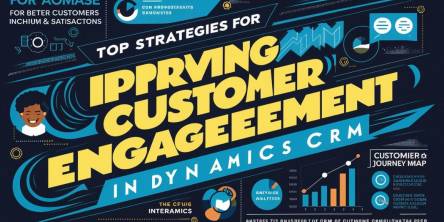Does 0x80004005 Error Restrict You From Opening a Registry Key?
Error code 0x80004005 may appear on your Windows PC anytime and might interrupt your currently running computing operations. If you’re experiencing the error for the first time, then restoring your device may fix the problem. Users who are unable to resolve the issue can read the article below to know some helpful computer repair tips.
According to an anonymous IT study, nearly 90 percent of the computer repair cases get resolved by taking help from a tech friend or cousin. Market experts comment that resolving tech issues get simple and hassle-free if you have a little knowledge about computing programs and codes. Many users have a strong assumption that most of the remote tech support companies are behind every running system, but it is not true at all. You may not agree with the fact, but half of your computer issues get resolved by asking your tech cousins or friends, who are computer geeks. Your tech cousin or friend is nothing more than an average PC user who knows how to look up error messages on Google for resolution. If he can do that, even you can look for some tech help guides that offer instant IT solutions for your PC problems.
Read the article to know how you can resolve the error code “0x80004005” that restricts you from opening a Registry key:
Symptoms of the Error
You may face the error whenever you try to access a page that connects to an Access database. The flaws in the PC performance and several conflicts may display the following error message in the browser:
“Microsoft OLE DB Provider for ODBC Drivers (0x80004005)[Microsoft][ODBC Microsoft Access Driver]General error Unable to open registry key 'Temporary (volatile) Jet DSN for process 0x614 Thread 0x6c0 DBC 0x21dd07c Jet'.
(FileName), (LineNumber)”
Cause of the Error
The main reason for the occurrence of this error is the account trying to access the page that does not have an authoritative access to the “HKEY_LOCAL_MACHINE\SOFTWARE\ODBC” registry key.
How an IT Solutions Engineer Will Resolve the Error?
Since remote support technicians are expert in handling complex PC problems and system issues, they can modify the registry keys easily. However, an average user should not attempt to modify or edit the registry keys as an incorrect modification may lead to some serious problems. If you know how to edit the registry keys, then apply the following steps carefully to resolve the error. You must backup the registry before you modify it to avoid system downtime and other related issues.
Steps for Backing Up the Registry
In Windows 8.1 and Windows 8
- Swipe in from the right edge of your Win 8 or 8.1 device’s screen
- Tap ‘Search’ or click the ‘Search’ button by pointing up the mouse to the upper-right corner of the screen
- Type “regedit.exe” in the search box
- press Enter
- Type the password or provide the relevant confirmation, if the administrator password or confirmation prompt appears
- Locate the Registry key and click it to backup from the Registry Editor
- Click File > Export
- Select the desired location in the ‘Export Registry File’ dialog box to save the backup copy
- End the process by typing a name for the backup file and click ‘Save’ to exit.
In Windows 7 and Windows Vista
- Click Start
- Type “regedit.exe” in the search box
- Press Enter and provide the administrator password or confirmation, if the prompt appears
- Locate and click the desired registry key that you wish to backup from the Registry Editor
- Click File > Export
- Select the desired location in the ‘Export Registry File’ dialog box to save the backup copy
- End the process by typing a name for the backup file and click ‘Save’ to exit.
In Windows XP
You can’t create a backup of registry keys separately, but you can create a system restore point that will back up the desired registry keys automatically.
Read below to know some quick tips that can help you to create system restore point:
- Click Start and click Run
- Type “%SystemRoot%\system32\restore\rstrui.exe” command and click ‘OK’
- You will see the ‘Welcome to System Restore’ window
- Click the ‘Create a restore point’ option, and then click ‘Next’ to proceed
- Type the name of the restore point on the ‘Create a Restore Point’ window and click ‘Create’
- After the restore point gets created, click ‘Close’ button to exit.
Steps to Resolve the 0x80004005 Error
- Click the Start button and open the Registry Editor by typing the “Regedt32.exe” in the Search box
- Select the “HKEY_LOCAL_MACHINE\SOFTWARE\ODBC” key in the registry
- Go to the ‘Security’ menu and click ‘Permissions’
- Now, type the permissions for the user account that is trying to access the web page
- Quit Registry Editor to bring the changes into effect and check if the error gets resolved.
Steps for Restoring the Registry
In Windows 8.1 and Windows 8
- Swipe in from the right side of Win 8 or 8.1 device's screen
- Tap ‘Search’ or click the ‘Search’ button by pointing up the mouse to the upper-right corner of the screen
- Type “regedit.exe” in the Search box
- press Enter
- Type the password or provide the relevant confirmation, if the administrator password or confirmation prompt appears
- Click File > Import, in the Registry Editor
- The ‘Import Registry File’ dialog box will appear
- Select the location, where you saved the backup copy previously and select the backup file
- Click ‘Open’ to restore the registry entry
- If the error exists, contact a remote support company for advanced troubleshooting.
In Windows 7 and Windows Vista
- Click Start
- type “regedit.exe” in the Search box
- Press Enter and provide the administrator password or confirmation, if the prompt appears
- Click File > Import in the Registry Editor
- Select the location in the ‘Import Registry File’ dialog box where you have saved the backup copy previously and select the backup file
- Click ‘Open’ to restore the backup file
- If the error exists, contact a computer support company to get rid of the error.
In Windows XP
- Click Start and then click Run
- Type “%SystemRoot%\system32\restore\rstrui.exe” command in the run dialog box and click ‘OK’
- You will see the ‘Welcome to System Restore’ window
- Click ‘Restore my computer to an earlier time’ option and select ‘Next’ to continue
- Click the ‘System Checkpoint’ on the ‘Select a Restore Point’ window
- Click an entry that you wish to restore on the ‘Select the Restore Point Area’ list, and click ‘Next’
- If a System Restore message appears, click ‘OK’ to continue
- Now, click ‘Next’ on the ‘Confirm Restore Point Selection’ window and System Restore will restore the previous Windows XP configuration
- Restart the computer to apply the changes
- If the error exists, contact an online PC support company to get rid of the error.
Conclusion
It is true that an IT solutions engineer will apply different tweaks to fix the error, but he may charge heavy repair fees. You can perform a Google search to find some possible fixes for the 0x80004005 error and apply them to your PC. Computer geeks recommend modifying registry keys only if you know what you’re doing or else contact a remote support technician.
Similar Articles
Among the solutions developed over the past few decades, Salesforce Financial Services Cloud (FSC) has emerged as the definitive choice for gaining flexibility, visibility, and long-lasting, inclusive growth in the financial sector.
Open source software (OSS) is distributed with its source code, which means it can be distributed, modified, and used freely with the original rights. Most users never see the source code, a critical part of the software.
It's one of the keystones, basic but key in the successful highly competitive modern business environment, where the connection with the customer is a must.
The speed of progress in the modern business landscape is quite relentless. For small-scale companies, this implies that keeping up with this progress is not simply gainful but fundamentally significant for their survival. And what does success in such an environment demand?
The finance sector needs to battle many difficulties in the modern and quick-moving digital landscape. Be it exploring the unpredictable snare of official guidelines or overseeing tremendous volumes of data - - financial establishments are feeling the pressure to succeed. This demanding environment, in turn, often leads to exhausted teams, costly manual errors, and inefficiencies that can be chalked up to repetitive tasks
The manufacturing industry, vital to the world economy, is at a pivotal intersection. I mean that, yet again, changes are afoot in the sector, this time driven by digital transformation as it represents a profound change in the very essence of how manufacturers operate, think, and drive innovation.
Technology helps make things easier and faster. Digitization is one of the aspects of technology that has changed how we live and work. It has brought many benefits for businesses, especially the travel industry. Customers can search online for the schemes offered and easily book trips, but payments need to be completed with ease.
In an article published by The Economist in 2017, while describing the astounding growth of titan companies like Google, Apple, Facebook, and Microsoft, it was mentioned how data had become “the oil of the digital era.”
Harnessing the latest technology to create and distribute content is an ongoing process in the media and entertainment industry. Changes in consumer behavior and demands, along with continuous and rapid technological advancements, are reshaping the industry