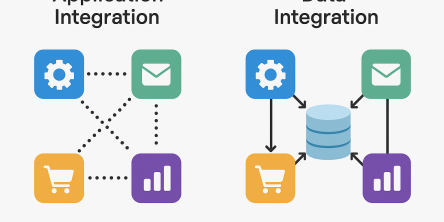Laptop Repair Guide to Resolve the "User Profile Cannot Be Loaded” Error
If you have tried to log onto your Windows PC and received the error message “User Profile Cannot Be Loaded,” then refer this article to learn the troubleshooting technique for this error.
A user profile is a collection of settings to determine desktop backgrounds, network connections, display settings, application settings, customization and appearance setting. It is also an important part of the Windows operating system. So, a corrupt user profile can be one of the most annoying PC problems faced by Windows PC users. It happens due to various reasons such as virus infections, hardware problems, etc.
Resolution of the User Profile Cannot Be Loaded Error
Method One: Start Your Computer in Safe Mode
• Start your system.
• And, keep pressing ‘F8’ key continuously, until ‘Advanced Boot Menu’ appears on the screen.
• Then, use your arrows keys on your keyboard to select ‘Safe Mode.’
• Now, press ‘Enter’ to boot your system in the Safe Mode.
Method Two: Copy Data to a New Account
Windows might not be able to read your user profile properly if your antivirus program is running in your computer background while you try to log on.
Apply the below tips, if your system is on a domain:
• Start your system.
• And, click ‘Start’ button.
• Then, open ‘Microsoft Management Console.’
• Now, type ‘mmc’ in the search box.
• Press ‘Enter,’ and type ‘Administrator Password.’
• Then, open ‘Local Users and Groups.’
• Perform the below steps, if you don't find ‘Local Users and Groups.’
- Open ‘Microsoft Management Console.’
- And open ‘menu.’
- Click ‘Add/Remove.’
- Then, hit ‘Local Users and Groups.’
- Now, hit ‘Add.’
- And, open ‘local computer,’ and hit ‘Finish.’
- Then, press ‘OK.’
• Now, hit ‘Users folder.’
• And, hit ‘Action’ menu.
• Click ‘New User’ and type require information.
• Then, hit ‘Create.’
• When you are complete creating ‘User Accounts,’ click ‘Close.’
• And, restart your system.
Perform the below tips, if your system is in a Workgroup:
• Click ‘Start’ button.
• And go to ‘Control Panel.’
• Click ‘User Account’ and hit ‘Manage another account.’
• Type, ‘Administrator Password.’
• Then, click ‘Create a new account.’
• And, type the name you want to give the user account.
• Click an account type, and then hit ‘Create Account.’
• Now, restart your system.
Perform the below tips to copy files to the new user profile:
• Start your system.
• Then, log on as a user that you want to copy files from.
• Click ‘Start’ button.
• And, click ‘Computer.’
• Now, double-click the drive that Windows is installed.
• Double-click ‘Users.’
• Then, double-click the folder with the name of your account.
• And, double-click ‘My Documents.’
• Now, hit ‘Tools’ menu and, then hit ‘Folder Options.’
• Press ‘Alt’ key on your keyboard if you don't see the ‘Tools’ menu.
• Now, click ‘View tab,’ and hit ‘Show hidden files, folders, and drives.’
• Then, clear ‘Hide protected operating system files’ checkbox.
• And click ‘Yes.’
• Now, locate ‘C:\Users\Old_Username folder.’
• Then, select all of the files and folders, except the below files:
- Ntuser.dat.
- Ntuser.dat.log.
- Ntuser.ini.
• Now, hit ‘Edit’ menu, and hit ‘Copy.’
• Press ‘Alt’ key on your keyboard if you don't see the ‘Edit’ menu.
• Now, locate ‘C:\Users\New_Username folder’ and ‘New_Username’ is the name of the new user profile you have created.
• And, hit ‘Edit’ and then click ‘Paste.’
• Press ‘Alt’ key on your keyboard if you don't see the ‘Edit’ menu.
• Now, log off and then log on as the new user.
Note: If you have any messages in an email program, then you should import your addresses and messages to the new user profile before you delete the old profile. Then, you can delete the old profile if it is working fine.
Conclusion
The error “User profile cannot be loaded” should get fixed after you have applied the methods mentioned above. If the error prevails, then you should contact to a reputed desktop and laptop repair firm, which provides online live tech support and resolve the error immediately. These online live tech support experts may troubleshoot your error with the help advanced remote desktop access tools and troubleshooting tools to avoid loss of valuable data on your system.
Similar Articles
In the world of finance, speed and accuracy are everything. Decisions made a day late can cost millions, and delayed visibility into financial performance can leave even the best organizations blind to risks.
Discover the best tools to enhance employee recognition, boost morale, and create a more motivated, engaged workplace culture.
At first glance, off-the-shelf software appears to be a dream come true. They are quick to set up, cheaper upfront, and marketed as “universal.”
A modern business must continually adapt. This bit everyone seems to know.
The modern healthcare industry is undergoing a significant transformation. The models of healthcare that we are used to thus far are now making way for a more data driven approach
In the modern world, maintaining good health often feels like a constant challenge. Between busy lifestyles, sedentary habits, and lack of motivation, many people find it difficult to stay consistent with exercise, diet, or wellness practices.
Every news publisher's dream, or just getting started, hits that wall sooner or later. What do you build your site on? You’ve basically got two roads: WordPress or custom development.
Discover key features construction teams need in permit tracking software to boost efficiency, stay compliant, and streamline project management.
Thanks to cloud computing, specialized SaaS apps have become rather accessible.