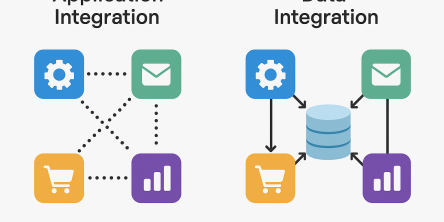Computer Support Troubleshoot Tips: Learn How to Fix Error 0x80070002
While attempting to update to Windows 8.1, did you get the Windows update errors like 0x80070002 and 0x80070003? If you want online tech support tips to fix these Windows 8.1 update errors, then this is the right article for you. It will guide you through the right process of how to get your Windows 8.1 updates without confronting any update errors.
Why the Error Occurs?
Windows update errors like 0x80070002 and 0x80070003 occur, when the files for the updates installation get unavailable. These files might get unavailable because of improper downloading, or corrupt files or incomplete extraction. Whatever be the cause, if the requisite files are not available during the installation process, then you will get update errors.
The most imperative technical support tip for troubleshooting this error is using the Windows Update Troubleshooter. It is a Windows inbuilt tool that you can run, and then the tool looks for fixes to troubleshoot the error, so that you can restart the updating process.
Many Windows user complain about the efficiency of this tool, nevertheless Microsoft, in April 2015, updated Windows Update Troubleshooter. Thus, if your Update Troubleshooter is not functioning effectively, then uninstall it, and then reinstall the package again. This time the tool must troubleshoot the update errors effectively.
Additional Tips to Manually Troubleshoot Error 0x80070002
If Windows Update troubleshooter still can't fix your problem, then you can follow the following computer support tips:
Technical support Tip#1: Stop the Windows Update Service
- Log in as the Administrator and then perform the following tips
- Go to Control Panel
- In the Search box, type ‘Administrative Tools.'
- Then click on ‘Administrative Tools.’
- Now, double-click on ‘Services.’
- Type your administrator password and give confirmation, if prompted.
- Now, click the ‘Name’ column heading. That will sort the names in reverse order.
- Look for ‘Windows Update service.’
- Right-click on Windows Update service,’ and then click ‘Stop.’
Technical Support Tip#2: Clear the Software Distribution Folder of Temporary Update Files
- Open File Explorer
- Identify the local hard disk that has the Windows installed in it; typically it’s the drive C.
- Double-click the local hard disk.
- Next, double-click the ‘Windows’ folder.
- Now, double-click the ‘Software Distribution’ folder.
- Next, double-click the ‘DataStore’ folder and open it.
- Now, delete all files and folders located inside ‘DataStore’ folder
- Type your administrator password and give confirmation, if prompted.
- Click the ‘Back’ button to get back to the ‘Software Distribution’ folder.
- Here, double-click the ‘Download’ folder and open it
- Delete all files stored in the ‘Download’ folder
- Type your administrator password and give confirmation, if prompted.
Computer support Tip#3: Restart the Windows Update service
- Log into Windows as the Administrator.
- Go to Control Panel.
- In the Search box, type ‘Administrative Tools.’
- Double-click on ‘Services.’
- To sort the names in reverse order, click the ‘Name’ column
- Now, look for ‘Windows Update’ service.
- Right-click on ‘Windows Update,’ and then click on ‘Start.’
- Now, close the ‘Services’ window, and then close the ‘Administrative Tools’ window.
Computer Support Tip#4: Check the Updates Installed on the Computer
You can also fix the 0x80070002 error by deleting the temporary update files. But, deleting the temporary update files also deletes the history in Windows Update. To delete the temporary update files, first you need to check the currently installed updates on your computer. While checking the installed updates, you will also get to know about absent updates. However, your computer might be bearing the temporary update files of even those absent updates. It's better to delete those temporary files.
To check the updates installed on your computer, perform the following steps:
- Go to Control Panel
- Then, move to ‘Category’ view
- Here, click ‘Programs.'
- Navigate to ‘Programs and Features.’
- Click on ‘View installed updates.’
Conclusion
By trying out the online technical support tips mentioned above, you should be able to get rid of update errors, and then you will be able to complete your Windows 8 installation process successfully.
Similar Articles
At first glance, off-the-shelf software appears to be a dream come true. They are quick to set up, cheaper upfront, and marketed as “universal.”
A modern business must continually adapt. This bit everyone seems to know.
The modern healthcare industry is undergoing a significant transformation. The models of healthcare that we are used to thus far are now making way for a more data driven approach
In the modern world, maintaining good health often feels like a constant challenge. Between busy lifestyles, sedentary habits, and lack of motivation, many people find it difficult to stay consistent with exercise, diet, or wellness practices.
Every news publisher's dream, or just getting started, hits that wall sooner or later. What do you build your site on? You’ve basically got two roads: WordPress or custom development.
Discover key features construction teams need in permit tracking software to boost efficiency, stay compliant, and streamline project management.
Thanks to cloud computing, specialized SaaS apps have become rather accessible.
Let’s be honest – managing royalties isn’t exactly the fun part of working in media or publishing, but it is very important because it protects the creator’s rights and work ownership.
The Software as a Service (SaaS) industry continues to transform before 2025 which creates new obstacles for business operations.