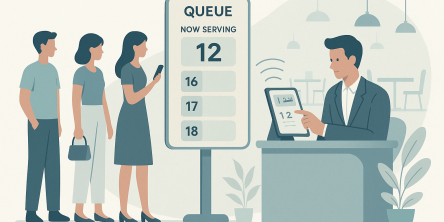Export PST to Google Mail With Different Techniques
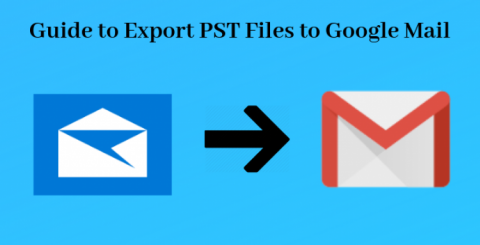
The PST (Personal Storage Table) file is a local storage file used by Microsoft Outlook email application. As an exclusive Outlook file, the .pst store all data you’d expect: Mails, Attachments, Contacts, Calendars, Notes, etc. Besides, the importable feature of PST file makes it more flexible. Thus whenever there is a need to access Outlook data in Gmail, you need to export PST to Google Mail account.
Sounds Easy, But, Execution Is Complex
There is no in-built option available in MS Outlook and Gmail that directly migrate .pst data into Google Mail account. So we need to use some standalone application that can transfer Outlook emails, contacts and calendars to desired Gmail account without comprising the data quality. Fortunately, we have two utilities for the same. Both of them will discuss in this write-up in a detailed manner. So, let’s begin!!!!!
Try Google Product to Resolve How to Export PST File to Gmail (Google Mail) Problem
Google understand the Outlook users problem and developed a tool named as G Suite Migration for Microsoft Outlook. In short, it is known as GSMMO. This utility aim is to import Emails, Contacts, and Calendar from PST file to Google Mail account. Also provide various additional features like Incremental Migration, Item Selection & Date Filter. But, one issue is attached with GSMMO tool. To install this application, there is a requirement of Microsoft Outlook in the system where GSMMO will suppose to be download. All-in-all, User cannot take advantage of GSMMO utility without the Outlook application. So, if you have supported application in the system, execute the below-mentioned to export PST to Google Mail.
Full Guide to Use G Suite Migration for Microsoft Outlook Tool
Step 1: Get the PST file from MS Outlook application by using the following steps sequentially:
- Go to the File tab and opt for Open & Export option.
- Then, choose Import/Export to open the wizard.
- Afterward, go with Export to a file option and click on Next to proceed.
- Select Outlook Data File(.pst) from the next window and click Next.
- Time to select the folder whose data you wish to see in Google Mail. After selecting the folder, click on Next.
- Browse the desired path where you need to save the .pst file and click on Finish.
Step 2: Once you get the .pst file, download the GSMMO tool from its official website.
Step 3: Setup the utility on your Windows system to export PST file to Gmail.
Step 4: Once the tool gets configured, a G Suite sign-in appears. Input free Gmail or G Suite account credentials and click on Continue to validate the account.
Step 5: Once your account gets verified, time to add PST file by clicking on the drop-down button. Here, you can also select the Outlook User Profile and migrates its data into Google Mail account. Afterward, click on the Next button.
Step 6: On the subsequent window, you can opt for either all Calendars, Contacts, and Email Messages or go with a selected one. Adding to it, Date Filter is also available to export exclusively particular timeline messages into Google Mail account.
Step 7: In case, the Outlook .pst is password protected then, the tool will ask the password. Just enter the password, else, you cannot export the file.
Step 8: At last, click on OK to begin the migration task.
What If When We Do Not Have Outlook Application?
In such a situation when the user only has the PST file and no Outlook in the system then, GSMMO tool does not work. At that time, either you will spend lots of money to purchase a licensed version of Outlook or try PCVITA Outlook to Gmail Migration Tool. It is an efficient utility to export PST files into Google Mail without Outlook application. In fact, it allows transferring multiple Outlook data file files into different Gmail / G Suite account in one single attempt. The best thing is that the tool does not ask for a password while migrating password protected PST file. Moreover, this utility is very simple to use, just download it and scan your .pst file(s) and migrate them into the desired Google Mail. Furthermore, the Outlook to Gmail Migration Software has Mail Attachment Filter, Field Mapping Facility, Date Filter, Incremental Migration Approach, Select Category Option, Pause & Resume Feature to protect task from catastrophic failure.
That’s all about how to export .pst file to Gmail account. Both the solutions are great at their place. If you have the Outlook, you can go with GSMMO. But, if you want to perform batch migration and no MS Outlook, then PCVITA Outlook to Gmail Migration Software is a perfect solution.
Similar Articles
Compare hydraulic and traction residential elevators to find the best fit for your home. Learn how each system works, their pros and cons, space needs, energy use, and maintenance requirements.
Extend the lifespan of your commercial marina docks with proactive maintenance. Learn essential inspection routines, material-specific care, and safety tips to protect your investment and ensure long-term dock performance.
Learn the key factors in designing an engineered fall protection system. Discover how hierarchy of controls, task analysis, structural integrity, and fall clearance ensure safety and compliance.
Today, modern businesses face constant pressure to operate with maximum efficiency. This requires a technology infrastructure that is both agile and robust. However, the traditional model of on-premises data centers often has significant limitations. These legacy systems can drain valuable resources from teams.
When people are hungry, standing in line for a table feels tiring and unpleasant. In fact, research shows that most individuals will just walk away if they have to wait longer. They will go and find another place to eat.
In the early stages of designing new community centers, fire stations and administration buildings, city planners and architects are forced to make a crucial decision: What building material is best suited for providing the most value, safety and longevity to the public?
Amazon Simple Queue Service (SQS), Simple Notification Service (SNS), and EventBridge are just a few of the messaging services that AWS provides to meet various demands when it comes to creating scalable and effective cloud systems.
Wearable technology, embracing devices small enough to be worn unobtrusively, constitutes a market that keeps expanding, and the momentum shows little sign of slowing
For job seekers, grasping the basic functions of Applicant Tracking Systems (ATS) is the first step in overcoming common job search barriers.