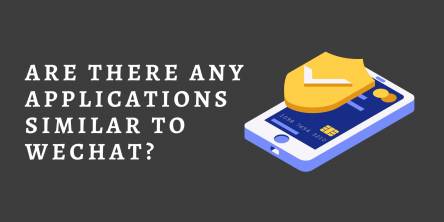Can You Use WhatsApp Web Without a Phone? Explained

WhatsApp has become one of the most widely used messaging apps in the world. People rely on it for personal chats, business conversations, and even file sharing. One of its best features is WhatsApp Web, which lets you access your messages on a computer through a browser. But a common question often comes up: Can you use WhatsApp Web without a phone?
The short answer is yes, but with some limitations. Let’s break it down step by step.
How WhatsApp Web Works
Before answering the main question, it’s important to understand how WhatsApp Web functions. Unlike standalone desktop apps such as Skype or Telegram, WhatsApp Web was designed as an extension of the app on your phone.
- You visit web.whatsapp.com on your browser.
- A QR code appears on the screen.
- You scan the QR code using the WhatsApp app on your phone.
- Once scanned, your chats appear on the computer screen.
This means the messages you see are mirrored directly from your mobile device. That’s why your phone usually needs to stay connected to the internet for WhatsApp Web to work.
Read more:
- How to Record Whatsapp Calls Secretly?
- How to Improve your Customer Service with WhatsApp Business App
Can You Use WhatsApp Web Without a Phone?
Originally, the answer was no. If your phone was turned off or disconnected from the internet, WhatsApp Web wouldn’t work. But in late 2021, WhatsApp rolled out a multi-device feature that changed things.
With this update, you can use WhatsApp on up to four linked devices, including your computer, even when your phone is offline. This is the closest option available today for using WhatsApp Web without constantly depending on your mobile.
The Multi-Device Feature Explained
Here’s how the multi-device system works:
1. Initial Setup Requires Your Phone
You must still link your computer to your phone the first time using the QR code.
2. After Linking, Phone Not Always Needed
Once linked, your computer can continue receiving and sending messages even if your phone is off, out of battery, or not connected to the internet.
3. Encryption Still Applies
WhatsApp keeps its end-to-end encryption, meaning your messages are still private even across multiple devices.
4. Limitations
- You can link up to four devices plus one phone.
- Some features (like viewing live location) might still only work on your phone.
- If you don’t use your phone for 14 days, linked devices get disconnected.
So, while your phone is necessary for the initial setup, you don’t need it online all the time after linking.
WhatsApp Web vs. WhatsApp Desktop App
When people ask if they can use WhatsApp Web without a phone, they sometimes confuse it with the desktop app. Both options are similar, but the desktop app (downloadable for Windows or Mac) provides a smoother experience.
- WhatsApp Web works in your browser and doesn’t need installation.
- WhatsApp Desktop App is a standalone program with more stable performance.
Both now support the multi-device feature, so neither requires your phone to stay online after the initial link.
What Happens If You Don’t Have a Phone at All?
Here’s where things get tricky. If you don’t have a phone at all, you cannot create a WhatsApp account or use WhatsApp Web.
Why? Because WhatsApp requires a phone number for registration. Without a SIM card and number to verify, there’s no way to start using the service.
Some people use alternatives like:
- Virtual phone numbers – Services that provide a number online for verification.
- Tablets with SIM support – You can install WhatsApp on a tablet and then link it to WhatsApp Web.
However, these solutions still require a primary device with WhatsApp installed and activated.
How to Use WhatsApp Web With the Multi-Device Feature
If you want to try using WhatsApp Web without your phone being connected all the time, here’s a step-by-step guide:
1. Update WhatsApp
Ensure you have the latest version of WhatsApp on your phone.
2. Open Linked Devices
On your phone, go to Settings > Linked Devices.
3. Scan the QR Code
Visit web.whatsapp.com on your computer. A QR code appears. Scan it using your phone.
4. Start Using WhatsApp Web
After linking, you can continue chatting on your computer. Even if your phone loses connection later, you’ll still have access.
5. Check Device Status
In your phone’s Linked Devices menu, you can see which devices are connected and log out if needed.
Benefits of Using WhatsApp Web Without Your Phone Online
The multi-device feature brought a lot of convenience to users:
- Flexibility: You can continue chatting on your laptop even if your phone runs out of battery.
- Productivity: Work professionals can keep WhatsApp open on their office computer without needing their phone nearby.
- Backup: If your phone is lost or damaged, you still have access to your chats on linked devices (as long as they remain logged in).
Security Concerns
Some users worry that linking multiple devices increases security risks. Here are key points to remember:
- End-to-end encryption remains. WhatsApp messages are still secure.
- Session management is in your control. You can log out linked devices anytime.
- Notifications. WhatsApp notifies you whenever a new device is linked.
Always remember to log out from WhatsApp Web if you use a public or shared computer.
Alternatives to WhatsApp Web
If you want to use WhatsApp without depending on your phone at all, there are other approaches, though they aren’t official:
1. Android Emulators
Programs like BlueStacks let you install the WhatsApp mobile app on your computer. You’ll still need a phone number for verification, but afterward, you can use WhatsApp directly on your PC.
2. Business Accounts
WhatsApp Business also works with the multi-device feature, useful for companies managing customer chats across teams.
3. Other Messaging Apps
If you truly want a service that doesn’t require linking to a phone, consider alternatives like Telegram or Signal, which allow standalone desktop logins.
Final Thoughts
So, can you use WhatsApp Web without a phone? Yes, but not entirely.
- You still need a phone for the initial account setup and linking.
- Once linked, you can continue using WhatsApp Web even if your phone is offline.
- If you don’t own a phone at all, WhatsApp Web won’t work because registration requires a phone number.
The multi-device feature has made WhatsApp much more flexible, removing the constant dependency on your mobile. For most users, this is enough to enjoy WhatsApp Web smoothly on their computers without worrying about keeping their phone online at all times.
Similar Articles
Did you know that the leading cause of data breaches is phishing emails? It’s arguably the most common form of a cyberattack.
Faxing might seem like a thing of the past, but it’s still a necessity for many businesses. Whether you work in healthcare, legal services, real estate, or any industry that relies on secure document transmission, faxing is far from obsolete.
Do you ever feel like no one hears what you're saying? In today's constant digital chatter, where messages flood in faster than you can keep up, just speaking loudly isn't enough. You need communication skills beyond being loud, skills that can turn information into a real impact and transform connections into collaborations.
Super apps refer to those tools or apps that provide several features in a single application to eliminate the need to switch apps. Super app is one platform for all your needs.