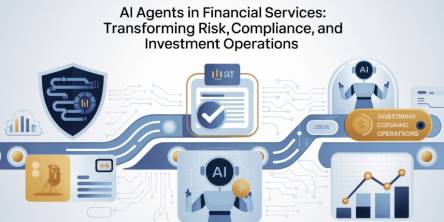Technical Support to Fix the ‘Requested Operation Requires Elevation’
Windows errors are disturbing and irritating for any computer user. These error messages pop up abruptly disturbing the ongoing activity of the user. ‘Requested Operation Requires Elevation’ is one common Windows error message that most likely occurs when you attempt to run commands in the Windows command prompt. It is a permission error. In this article, you will read why the error occurs and how you can fix it by using some simple technical support tips.
Understand the Error
You must be aware that while using Windows PC you can have different accounts. There can be many user accounts but there is only one Admin account on a single PC. The admin account is an elevated account in comparison to the user accounts. That is because, inside the admin account, you get admin rights and privileges that are essential for performing crucial and special tasks like operating system modification, running network commands or other special commands. These kinds of special tasks require admin rights that are available only when you log into an Administrator account.
Thus, someone logged in to as a user account can’t perform all these tasks because a user accounts get deprived of admin rights. Keeping the admin account separate from user accounts is imperative from security purpose. So that users can change the settings or configuration of a PC, especially a PC that is being shared by many users.
You must have realized that the admin account is an elevated account in comparison to user account because the former account types hold special rights. Now coming back to the error ‘The Requested Operation Requires Elevation,’ this error befalls when you attempt to perform the special tasks without the special permissions. In simple words, if you attempt to perform the tasks specified for admin account from a user account, then you will get this error. The error clearly reads that you need to elevate your account or permissions to execute the requested operations.
Tech Support Tips to Fix the Error
Assuming that you have duly understood the cause of the error, now let’s move to the next section where you will learn the troubleshooting tips to fix the error. It is a permission error, and it blocks you from running your requested permission, which can be some command or some OS related settings modification. Thus, if you need to execute the requested permission, then you have to fix the error as soon as possible. Fixing this error is not very difficult. There are two easy-to-perform computer support tips that will help you in getting rid of this error.
Technical Support Tip 1: Run as Administrator
The obvious tip is to log out of the user account and then log into your administrator account. Now, try executing the requested operation once again. This time you will not get the error as you have the requisite admin rights or permissions to execute the requested operation.
Technical Support Tip 2: Disable the UAC
How do Windows get to know that you are the administrator or a normal user? Windows has a dedicated feature, named UAC or User Account Control, to do this job. UAC identifies your account type and the rights you have as a user. Thus, whenever you attempt performing some operation without the right permissions, UAC stops you by flashing the error ‘The Requested Operation Requires Elevation.’
Therefore, if you can get the UAC disabled, you can also get rid of this error. That is because the disabled UAC won’t be able to distinguish between an administrator and a user. Thus, it will permit the execution of requested permission without error.
To disable the UAC, perform the following steps:
- Go to Start
- Then, go to Control Panel
- Click ‘User Accounts and Family Safety.'
- Next, click the ‘User Accounts' button to open the ‘User Accounts’ window.
- Here click ‘Turn User Account Control off.'
- Next uncheck the box against ‘Use User Account Control (UAC) to help protect your computer.'
- Then click ‘OK.'
- Now, restart your computer to get the changes applied.
Conclusion
It is essential for you to know that applying the tech support tip no.2 is not a friendly security move. You should go for it only if you are the sole user of the computer or share it only with trusted peers. If your PC is accessible to other also, then better you go with the computer support tip no.1 mentioned above. That will fix the error without creating any security loophole.
Similar Articles
The financial services industry is entering an era where Finance AI Agents are revolutionizing how institutions operate.
The adoption of cloud technology has transformed the way businesses and individuals manage data.
Think back to the time when you had the biggest career choice of whether to take the corner office or the window cubicle? Those days are long gone
Custom CRM design is gaining traction because it’s built around your needs and the way your team works
PHP remains one of the most widely used server-side scripting languages in the world, powering millions of websites and web applications.
Do you tend to overshare on social media? Learn how to protect yourself by limiting what you post online and using dark web monitoring to track leaked data.
Ransomware attacks play a major part in all cybercrime attempts. Companies worldwide lost over 9 trillion USD to cybercriminals this way. How to protect yourself?
The choice of the right backend technology spells success for your web application.
In today’s data-driven world, businesses are immersed with endless sums of information from different sources. Integrating this data successfully is significant for producing significant insights, progressing decision-making, and optimizing forms