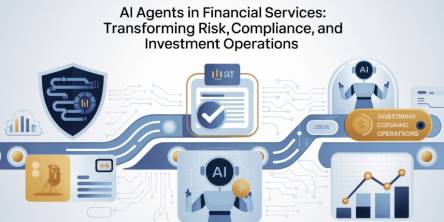Tech Support Tips to Troubleshoot "The RPC Server is Unavailable" Error
Many times you may confront the "The RPC Server is Unavailable" error on your PC screen and end up losing connections on your networked devices. Have you ever wondered that why a Windows PC displays the error code? Do you think that only computer support technician can fix it? If yes, then you’re wrong. Read below to know how you can troubleshoot the error without spending plenty of your dollars.
It is true that Windows errors may occur anytime to disturb your regular computing tasks, but finding IT solutions to fix the same can be tiresome. Most of the users prefer to connect with their online tech support partners to get rid of such infections, but they end up paying heavy repair bills. If you an average user and have a little knowledge about fixing computing errors, then you can search for some self-tech help guides that can efficiently resolve the error.
Read below to know more about the RPC service and the possible ways to fix the errors:
What is RPC and Why It is Important?
The Remote Procedure Call (RPC) is a simplified communication technique that helps a client and server software to communicate or exchange information over a network. The RPC protocol functions on the client/server model, where the client makes a procedure call on a remote computer. The entire process deals with making, understanding, and converting procedure call arguments that are operating on the server. The technique is a crucial part of major components in the Windows Server and having problems with the same can ruin your entire digital communication process. RPC is an integral part of File Replication Service (FRS), Active Directory Replication, Certificate services, DCOM, Microsoft Operations Master, Exchange and SQL, and other services.
Symptoms of the Error
If your PC is behaving sluggish and you’re getting some serious warnings in the summary reports, then check immediately for the RPC connections. You may get the following error code, if your device cannot connect to the server and is unable to complete the communication process:
"Warning Failed to process DC: xxxxxxx.domain.local. The error is: Failed to connect to remote service control manager. Error details: The RPC server is unavailable."
"Failed to open the event log. Error details: The RPC server is unavailable."
Cause of the Error
- Errors resembling with a DNS or NetBIOS name
- The RPC service or related services are not running
- Functional issues with network connectivity
- File and printer sharing get disabled.
Computer Support Tips to Resolve the Error
A complete understanding of some of the typical issues and solutions for the "RPC server is unavailable" error can help you to resolve it. Computer geeks always recommend taking computer backups before applying any of the troubleshooting tips to ensure complete safety of the user data, in case something goes wrong. You can read about the following problem cases and its possible solutions to get rid of the error instantly:
Case1: The remote computer gets blocked by the firewall.
Solution: Configuring the firewall in a correct manner can help you to resolve the error. Users protecting their PCs with Windows Firewall can open the ‘Group Policy Object Editor’ for editing the Group Policy object (GPO.) The Group Policy object (GPO) manages Windows Firewall settings in your organization and prevent stubborn threats and infections from entering into your systems.
Follow these tips to make changes in the Group Policy object (GPO):
- Navigate to Computer Configuration > Administrative Templates and > Network.
- Now, go to Network Connections and click ‘Windows Firewall’ option.
- Open either ‘Domain Profile’ or ‘Standard Profile.’
- Click to ‘Enable’ the ‘Allow Remote Administration Exception’ and ‘Allow File and Printer Sharing Exception’ options.
- Click ‘OK’ to apply the changes and restart your device to resolve the error code.
Case2: Hostname or IP address is wrong.
Solution: You may also get the error message on your PC screens if the hostname or IP address is incorrect or the remote computer is shutdown. You will require checking the hostname and IP addresses to ensure that they are correct. The next step should be to check that the machine is turned on and reachable. Additionally, you will require ensuring that the FQDN name gets resolved to correct IP address.
Case3: The ‘Windows Management Instrumentation’ service is not running on the remote PC.
Solution: Immediate scanning of the remote PC for viruses and getting rid of the same can help to resolve the error in no time. Additionally, you must ensure that the ‘Windows Management Instrumentation’ service is currently running on the remote device and set to auto start after restart.
Case4: The ‘TCP/IP NetBIOS Helper’ and the ‘Remote Procedure Call (RPC)’ services are not running.
Solution: Verify that the ‘TCP/IP NetBIOS Helper’ and the ‘Remote Procedure Call (RPC)’ services are running on both the computers. Additionally, you will also require making sure that the services get reset to auto start after your system restarts. You can perform the following steps to confirm that the machine is reachable:
- Use your data processing account details to log on the computer having the Netwrix Auditor installed on it.
- Go to Start > Run, and type “eventvwr” command.
- Click ‘OK.’
- Right-click the ‘Event Viewer (Local)’ option
- Select ‘Connect to Another Computer’ option
- Type the name of the domain controller, which is reporting the error, in the ‘Another Computer’ entry field on the ‘Select Computer’ dialog.
- Click ‘OK’ to connect to the domain controller.
- Select the ‘Security log’ option to make the list display your valid events.
Conclusion
You may get “The RPC Server is Unavailable” error on your devices due to a couple of reasons, but it is important to know the exact cause for its occurrence. Knowing the correct cause can help you in applying right troubleshooting tips and prevent your PC parts from getting damaged. A computer support technician can offer plenty of IT solutions to fix error codes and prevent them from coming back. You can contact your reliable tech support partner anytime if anything goes wrong or you feel that repairing the error seems impossible.
Similar Articles
The financial services industry is entering an era where Finance AI Agents are revolutionizing how institutions operate.
The adoption of cloud technology has transformed the way businesses and individuals manage data.
Think back to the time when you had the biggest career choice of whether to take the corner office or the window cubicle? Those days are long gone
Custom CRM design is gaining traction because it’s built around your needs and the way your team works
PHP remains one of the most widely used server-side scripting languages in the world, powering millions of websites and web applications.
Do you tend to overshare on social media? Learn how to protect yourself by limiting what you post online and using dark web monitoring to track leaked data.
Ransomware attacks play a major part in all cybercrime attempts. Companies worldwide lost over 9 trillion USD to cybercriminals this way. How to protect yourself?
The choice of the right backend technology spells success for your web application.
In today’s data-driven world, businesses are immersed with endless sums of information from different sources. Integrating this data successfully is significant for producing significant insights, progressing decision-making, and optimizing forms