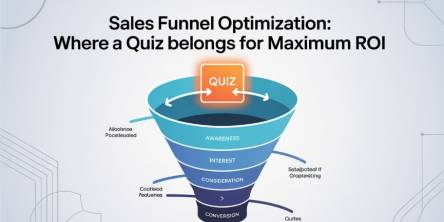Steps to Fix Mac Freezing Problem
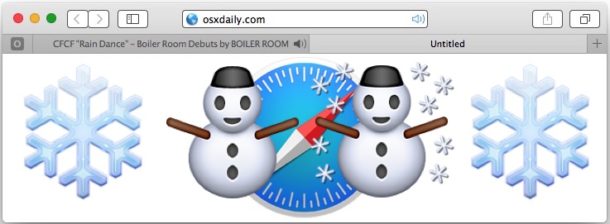
Crashes and freezes are uncommon on Macs but once occurred they can be catastrophic. Hard disk problems, software issues, corrupt program related issues are the contributing factors of system freeze condition. These factors amongst others can affect your Mac in different ways. Your system might get complete halt or get crash due to various reasons. The freeze and crashes don't occur overnight, in fact, it is the result of neglect for a long time. To avert such situations, keep the tab on your system’s condition so that it won’t give you sudden attacks. Let’s discuss certain steps to unfreeze your system and find the ways to prevent it from freezing.
Unfreeze Mac:
1. Open Activity Monitor: Activity Monitor acts as first line of defense against performance issues on your Mac. When you wonder which applications and programs are eating up your system resources you can use Activity Monitor to determine this. If your system is freeze but you are still able to open things on your system use this tool to find out the issue. To open Activity Monitor head to Finder > Applications > Utilities folder > Activity Monitor.
• The amount of memory any program is using is mentioned as RSIZE in Activity Monitor. Check for the programs which are taking up the majority of your system resources as it is also causing the slow down to your system.
• Check for the CPU value percentage which displays the CPU’s power consumption by a specific program. If any program is using a high percentage of CPU it means that program is causing slow down to your computer.
Once you have found the program/s which are causing system slowdown close all such programs by clicking “Quit Process” button.
2. Force Quit the frozen program: Most of the system freezes occur due to failed or corrupt program. Force quit all such programs by pressing Command + Option + Esc. Further select the program that you want to close and click on Force quit option. You may lose any unsaved work while using force quit option.
3. Reboot your system: This is the panacea for all your system worries. If you are not able to function anything on your Mac, it’s time to reboot your system. Since you can’t access the Shut Down menu hence you need to do a physical shut down. To physically shut down your system Press and hold the power button for few seconds or hold it until the time it shuts down. Once the system gets shut down, wait for some time and then turn it on normally.
Prevent Mac freezing:
Clean your hard drive: When you often see a system message “startup disk is almost full” it is the time to clean your hard disk. Clean your hard drive for optimum results. If your hard disk has less than 10 GBs of space, it will start causing slowdown most probably. The higher the free space the better it will perform.
Check for failed or corrupt document: Certain programs doesn’t respond or freeze your system while trying to open while other programs work just fine. When you face the regular freeze while opening certain program, better delete that program from the system.
Update system software: Keep your system up to date with regular system software updates. Make sure you are running the latest operating system. You can update your operating system and other Mac Store software through Apple Menu and select Software Update. For other programs which are installed from other sources, you can update them individually through update tool from within the program. You can also download the latest version of the program.
Boot into Safe Mode: In safe mode booting system loads only those files which are necessary for your computer to start. This way you can ascertain the fact if another program is causing computer freeze. To boot your system into safe mode- Completely shut down your system and turn it on again. Once you hear the startup sound press and hold Shift key until you see a gray Apple logo and further the spinning progress indicator. Once the system boots into safe mode check if still system causes freezing. If not reboot your system in normal mode.
Reinstall system OS: If everything else fails try to reinstall your computer’s operating system. Before going for the reinstallation save everything on an external drive or on the cloud.
By following above mentioned steps you can unfreeze your Mac with ease or prevent your system from freezing. These steps can help you understand the reasons of freezing and suggest you the best solutions for it. Another possible reason for system problems includes duplicate files on it which not only occupies a lot of system space but it also slows down the system. Use duplicate file finder or duplicate photo finder tools to get rid of all duplicate files.
Similar Articles
Every sales funnel has one core goal: turn attention into revenue as efficiently as possible. Yet many funnels leak value at critical stages—visitors bounce, leads go cold, and sales teams chase prospects who were never a good fit.
Decentralized Finance (DeFi) has transformed how users earn passive income through blockchain-based financial systems. Among its most popular use cases,
Staying organized can feel like a full-time job. Between meetings, deadlines, and personal commitments, it’s easy to get overwhelmed.
Choosing the right GIS mapping software depends on what you need to accomplish. Some platforms cater to developers who want to build custom applications from scratch.
For data intensive industries such as insurance, the global business landscape is undergoing a profound transformation. Thanks to all the relentless technological innovation, this shift presents both significant challenges and unparalleled opportunities for modernization of the insurance sector.
Organizations are always looking for newer technologies to aid their operations. So, this hunt revolves around solutions that offer not only agility and scalability but are also cost-effective.
Not long ago, the idea of multiple AI agents working together, each with a specific role, collaborating to solve problems, felt like science fiction.
In today’s data-driven world, choosing the right business intelligence (BI) platform can make or break your organization's analytics success.
We all know that companies today are no longer limited to a single physical location. Work processes are also no longer strictly isolated.