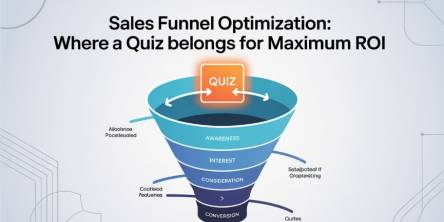Laptop Repair Guide to Resolve the "User Profile Cannot Be Loaded” Error
If you have tried to log onto your Windows PC and received the error message “User Profile Cannot Be Loaded,” then refer this article to learn the troubleshooting technique for this error.
A user profile is a collection of settings to determine desktop backgrounds, network connections, display settings, application settings, customization and appearance setting. It is also an important part of the Windows operating system. So, a corrupt user profile can be one of the most annoying PC problems faced by Windows PC users. It happens due to various reasons such as virus infections, hardware problems, etc.
Resolution of the User Profile Cannot Be Loaded Error
Method One: Start Your Computer in Safe Mode
• Start your system.
• And, keep pressing ‘F8’ key continuously, until ‘Advanced Boot Menu’ appears on the screen.
• Then, use your arrows keys on your keyboard to select ‘Safe Mode.’
• Now, press ‘Enter’ to boot your system in the Safe Mode.
Method Two: Copy Data to a New Account
Windows might not be able to read your user profile properly if your antivirus program is running in your computer background while you try to log on.
Apply the below tips, if your system is on a domain:
• Start your system.
• And, click ‘Start’ button.
• Then, open ‘Microsoft Management Console.’
• Now, type ‘mmc’ in the search box.
• Press ‘Enter,’ and type ‘Administrator Password.’
• Then, open ‘Local Users and Groups.’
• Perform the below steps, if you don't find ‘Local Users and Groups.’
- Open ‘Microsoft Management Console.’
- And open ‘menu.’
- Click ‘Add/Remove.’
- Then, hit ‘Local Users and Groups.’
- Now, hit ‘Add.’
- And, open ‘local computer,’ and hit ‘Finish.’
- Then, press ‘OK.’
• Now, hit ‘Users folder.’
• And, hit ‘Action’ menu.
• Click ‘New User’ and type require information.
• Then, hit ‘Create.’
• When you are complete creating ‘User Accounts,’ click ‘Close.’
• And, restart your system.
Perform the below tips, if your system is in a Workgroup:
• Click ‘Start’ button.
• And go to ‘Control Panel.’
• Click ‘User Account’ and hit ‘Manage another account.’
• Type, ‘Administrator Password.’
• Then, click ‘Create a new account.’
• And, type the name you want to give the user account.
• Click an account type, and then hit ‘Create Account.’
• Now, restart your system.
Perform the below tips to copy files to the new user profile:
• Start your system.
• Then, log on as a user that you want to copy files from.
• Click ‘Start’ button.
• And, click ‘Computer.’
• Now, double-click the drive that Windows is installed.
• Double-click ‘Users.’
• Then, double-click the folder with the name of your account.
• And, double-click ‘My Documents.’
• Now, hit ‘Tools’ menu and, then hit ‘Folder Options.’
• Press ‘Alt’ key on your keyboard if you don't see the ‘Tools’ menu.
• Now, click ‘View tab,’ and hit ‘Show hidden files, folders, and drives.’
• Then, clear ‘Hide protected operating system files’ checkbox.
• And click ‘Yes.’
• Now, locate ‘C:\Users\Old_Username folder.’
• Then, select all of the files and folders, except the below files:
- Ntuser.dat.
- Ntuser.dat.log.
- Ntuser.ini.
• Now, hit ‘Edit’ menu, and hit ‘Copy.’
• Press ‘Alt’ key on your keyboard if you don't see the ‘Edit’ menu.
• Now, locate ‘C:\Users\New_Username folder’ and ‘New_Username’ is the name of the new user profile you have created.
• And, hit ‘Edit’ and then click ‘Paste.’
• Press ‘Alt’ key on your keyboard if you don't see the ‘Edit’ menu.
• Now, log off and then log on as the new user.
Note: If you have any messages in an email program, then you should import your addresses and messages to the new user profile before you delete the old profile. Then, you can delete the old profile if it is working fine.
Conclusion
The error “User profile cannot be loaded” should get fixed after you have applied the methods mentioned above. If the error prevails, then you should contact to a reputed desktop and laptop repair firm, which provides online live tech support and resolve the error immediately. These online live tech support experts may troubleshoot your error with the help advanced remote desktop access tools and troubleshooting tools to avoid loss of valuable data on your system.
Similar Articles
Every sales funnel has one core goal: turn attention into revenue as efficiently as possible. Yet many funnels leak value at critical stages—visitors bounce, leads go cold, and sales teams chase prospects who were never a good fit.
Decentralized Finance (DeFi) has transformed how users earn passive income through blockchain-based financial systems. Among its most popular use cases,
Staying organized can feel like a full-time job. Between meetings, deadlines, and personal commitments, it’s easy to get overwhelmed.
Choosing the right GIS mapping software depends on what you need to accomplish. Some platforms cater to developers who want to build custom applications from scratch.
For data intensive industries such as insurance, the global business landscape is undergoing a profound transformation. Thanks to all the relentless technological innovation, this shift presents both significant challenges and unparalleled opportunities for modernization of the insurance sector.
Organizations are always looking for newer technologies to aid their operations. So, this hunt revolves around solutions that offer not only agility and scalability but are also cost-effective.
Not long ago, the idea of multiple AI agents working together, each with a specific role, collaborating to solve problems, felt like science fiction.
In today’s data-driven world, choosing the right business intelligence (BI) platform can make or break your organization's analytics success.
We all know that companies today are no longer limited to a single physical location. Work processes are also no longer strictly isolated.