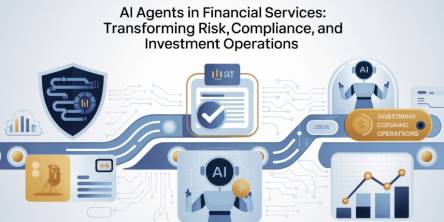Internet Security Tips: How to Manage RoboForm Identities?
Managing and ensuring complete Internet security is becoming a great challenge for average computer users. Many of you may look for some specialized programs that can help in keeping the password safe and encrypt those passcode entries using latest technologies. Read below to know how RoboForm ensures optimal online safety and privacy using its ‘Identities’ feature.
If you’re looking for a complete passcode protector and encryption software, then you must compare a few programs before making a final call. Since cyber security is becoming a great challenge for all the users, you must look out for password applications that are secure, safe, and offers high-end encryption. Sometimes, you may feel threatened when you think about managing your password database, but all the leading passcode management applications can handle this task for you. Most of such programs offer form filler, biometric authentication, saved Passcard, and other features to ensure complete safety of a cyber user. Read the article to know how you can manage RoboForm ‘Identities’ and use them to ensure complete virtual safety.
What are RoboForm’s Identities and How They Can Help in Ensuring Online Safety?
The application offer support for filling up long non-password forms by using the saved data in your personal profile. In the application, your personal details will get stored in a profile, and the tool will refer them as your ‘Identity'. Once you provide your personal information and details, the application will store all of it for the future reference. The ‘Identities’ will offer seamless form filling support and can enter the stored data into numerous forms appearing on a web page. Tech experts recommend creating one or two Identities to streamline the online form-filling process without any confusion.
Some Expert Tips for Using, Creating, and Managing Identities
- Creating a New Identity
You will require clicking the ‘+’ icon on the ‘Identity’ button in the editor to create a new entry in the domain. Alternatively, you can also click ‘RoboForm -> Identity’ on the application toolbar and select ‘New....’ option. The application will ask about the name and country or location of the Identity. The format of the Identity Editor and form filling rules depends on the location of the Identity so select the exact country in which the user is residing. Selecting the correct location and country will help in storing the territorial units, phone numbers, birth dates, post codes, and other vital details in exact format.
- Edit the Saved Details Using Identity Editor
- Mouse-over the ‘My Identity’ button in the application toolbar and select ‘Edit’ to launch the editor. Or click the taskbar icon of the program, select ‘Identities’ -> and ‘Edit.’
- Now, you can see the stored details in several tabs.
- Switch between the tabs by clicking their headings and read all the information carefully
- Each tab may have several instances, and you will require observing all of them to make the necessary changes.
- Save and Close the Application
Once editing the entries of the Identity gets completed, click ‘Diskette’ icon on the toolbar to save the changes. Or you can select ‘Identity -> Save’ to command the passcode application to apply the changes for the further use. Clicking the ‘big button -> Save & Close’ can save the changes and closes the application window automatically. If you wish to discard the changes, then simply close the editor by clicking ‘Red X’ button and click ‘NO’ when the application asks about saving the changes.
- Protect Identity by Master Password
Use the ‘Lock’ button to make changes in the protection status of your personal profile. If the application shows a closed yellow lock, then it means that you will require the Master Password to open this profile. Similarly, an open red lock means you don’t require any password for viewing and using the respective Identity.
- Form Filler Support for the Feature
Click the ‘Fill Forms’ button in the editor to command the application to fill forms in the topmost browser window. Pressing the button will ask the program to complete the entire form filing process on the top-most browser web page using the details mentioned in your Identity.
- Delete, Rename, and Clone Entries
Click ‘Identities’ menu item in the editor for deleting, renaming, and cloning the saved personal details. All you require to do is to right-click an ‘Identity’ and click the respective option from the menu that appears. Alternatively, you can also right-click any entry from the list and select one of the commands (Delete, Rename, and Clone) from the menu that appears.
- Changing the Country
Launch the application editor and choose the Identity you wish to edit. Now, go to ‘More -> Country’ and select a new country for your Identity. If you’re unable to find your country in the list, then select ‘Other country’ option for a safer experience. Making changes in the ‘Country’ section may force some of the fields to lose their values because different countries have different formats for managing personal details and user information.
- Printing the Entire List of Entries
Go to application editor and click the big button. Select the ‘Print List...’ option and click the ‘Identities’ folder. You may get a dialog presenting the previews of the printed list of the personal detail entries. Click the ‘Print’ button to print the entire list or click the ‘Save’ button for saving it to an HTML file.
- Managing Viewing Options
Launch the application and click on the Identity name. Click the ‘View’ option and select the ‘Always on Top’ in the lower left corner of the editor to adjust its placement. Alternatively, you can also click ‘RoboForm -> View -> Status’ bar and use the settings of the editor to show/hide the saved personal entries.
Conclusion
Managing Internet security is a great challenge, but some of the specialized tools and applications simplify the entire process for you. Some applications like Dashlane, RoboForm, Sticky Password, LastPass, LogMeOnce, and Password Genie can help in keeping your password safe. You can use their form filler support and high-end encryption capabilities to secure your virtual experience. Tech experts strongly recommend to password-protect all files that contain sensitive data and information to ensure complete safety of passcode entries in the password database.
Similar Articles
The financial services industry is entering an era where Finance AI Agents are revolutionizing how institutions operate.
The adoption of cloud technology has transformed the way businesses and individuals manage data.
Think back to the time when you had the biggest career choice of whether to take the corner office or the window cubicle? Those days are long gone
Custom CRM design is gaining traction because it’s built around your needs and the way your team works
PHP remains one of the most widely used server-side scripting languages in the world, powering millions of websites and web applications.
Do you tend to overshare on social media? Learn how to protect yourself by limiting what you post online and using dark web monitoring to track leaked data.
Ransomware attacks play a major part in all cybercrime attempts. Companies worldwide lost over 9 trillion USD to cybercriminals this way. How to protect yourself?
The choice of the right backend technology spells success for your web application.
In today’s data-driven world, businesses are immersed with endless sums of information from different sources. Integrating this data successfully is significant for producing significant insights, progressing decision-making, and optimizing forms