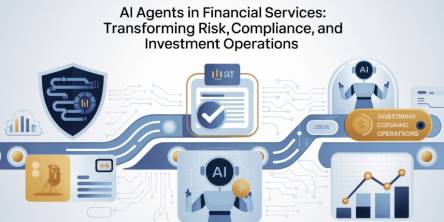How To Use Airdrop on Mac, iPhone, iPad and other iOS Devices
AirDrop is a miraculous file sharing tool for Apple users. By using this tool, users can share links, media content, files, etc. from one iOS device to another iOS device or from one Mac to another Mac. However, after iOS 8 and Yosemite, not just you can AirDrop between Macs, but also AirDrop iOS to Mac or vice versa. In this article, you will read how to use AirDrop on Mac and iOS device.
If you have newly bought an Apple device, then in the process of getting handy with it, you might have learned how to use Airdrop on Mac and iOS devices. Using this tool, you will be able to transfer files among Apple devices.
Apple’s AirDrop functions through Bluetooth or Wi-Fi. If you own a Mac system with OS Lion up to OS X Mavericks, then you can use this peer-to-peer file transferring tool only to transfer files from one Mac to another Mac. However, with these Mac OS X versions you can’t send files to iOS devices like iPad, iPhone, etc. For sending files from a Mac device to an iOS device, you need the latest OS X, i.e., Yosemite and iOS 8 in the respective devices. Similarly, an iOS device with iOS 7 can share files only with another iOS 7 or iOS 8 device. If you wish to AirDrop iOS to Mac, then you need a device supported by iOS 8 and above versions.
It means, transferring files from Mac to iOS or vice versa is possible only if the Mac has Yosemite and the iOS device has iOS 8.
How to Use Airdrop on iPad or iPhone?
Using the Apple’s file transferring tool is trouble-free as you don't require struggling with any settings or configuration. That makes it one of the convenient and easiest methods for wirelessly sharing files, photos, links, videos, etc. from one Apple device to another. To start using this tool on your iPad or iPhone, perform the following steps:
- Open the 'Control Center,' on your iPhone/iPad
- Now, tap the 'AirDrop' button
- Select ‘Contacts,’ if you are receiving or sending files from a peer user included in your contact list.
- Select ‘Everyone,’ if you are receiving or sending files from a peer user not included on your contact list.
- Now, go to the respective app for the kind of content you want to share. If you want to share a picture, go to ‘Photos,’ if you want to share a phone number, go to ‘Contacts.’
- From inside the app, select the content you want to share.
- Now, tap the ‘Share’ button, and from the drop down select ‘AirDrop.'
- Next, select the Apple user with whom you want to share that content.
The content will get shared. Your receiver will get a notification symbolizing the incoming file. He/she has to accept the file to get it downloaded on his device.
How to Use Airdrop on Mac?
First make sure that you have enabled Wi-Fi and Bluetooth on both the sender and receiving devices and the two devices shouldn’t be separated by a distance more than 30 feet.
- Now, launch the ‘Finder.’
- Here, click the 'AirDrop' button
- That will open a window listing the nearby Apple users with active AirDrop on their device.
- If you are sending the file to a Mac system, then the AirDrop window should be open in his device.
- If you are sending file to an iPhone or iPad, then the ‘AirDrop’ button should be on through ‘Control Center.'
- Now, select the content you wish to share.
- Then, drag and drop that content on the icon of the user to whom you want to send the file.
The content will get shared. Your receiver will get a notification symbolizing the incoming file. He/she has to accept the file to get it downloaded on his device.
Conclusion
Using Airdrop on Mac and an iOS device is extremely easy as you don’t need to setup any settings. You just need to perform a few simple steps, to can get this done. All you need to take care is that your device should have the right operating systems, Bluetooth and Wi-Fi should be enabled, and the two devices should be within a distance of 30 feet.
Similar Articles
The financial services industry is entering an era where Finance AI Agents are revolutionizing how institutions operate.
The adoption of cloud technology has transformed the way businesses and individuals manage data.
Think back to the time when you had the biggest career choice of whether to take the corner office or the window cubicle? Those days are long gone
Custom CRM design is gaining traction because it’s built around your needs and the way your team works
PHP remains one of the most widely used server-side scripting languages in the world, powering millions of websites and web applications.
Do you tend to overshare on social media? Learn how to protect yourself by limiting what you post online and using dark web monitoring to track leaked data.
Ransomware attacks play a major part in all cybercrime attempts. Companies worldwide lost over 9 trillion USD to cybercriminals this way. How to protect yourself?
The choice of the right backend technology spells success for your web application.
In today’s data-driven world, businesses are immersed with endless sums of information from different sources. Integrating this data successfully is significant for producing significant insights, progressing decision-making, and optimizing forms