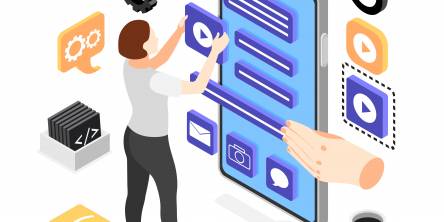Export Outlook Email Folders to Gmail In Matter of Minutes
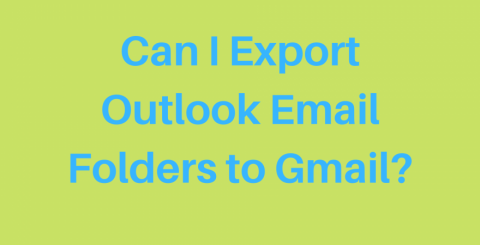
Can I backup or transfer email folders from Microsoft Outlook to my Gmail account? Becomes a quite often query asked by many people.
Fortunately! You can export Outlook emails easily in Google Mail account without taking any pain. All you need to do is to read this article carefully. So, let’s begin!!
How Do I Export Folders From Outlook to Gmail Account?
If MS Outlook application is set up in your PC then, it becomes super easy to transfer Email Messages, Attachments, Calendar items, Contacts from one mail account to different one.
But How?
To understand this, let us consider you have a Gmail account. Thus, you can easily set up this account in MS Outlook application as it supports IMAP-enabled account configuration. To add the Gmail account, you need to click on File and then Add Account option from MS Outlook. Afterward, you need to input your Gmail credentials and authenticate the account. At last, you need to press the Done button to set up the account in order to export Outlook email folders to Gmail account.
Time to move the emails from Outlook. For this, just copy the email folder whose data you want to export in Google Mail account. Afterward, import the copied data under the configured Gmail ID. To illustrate these steps more clearly, go through the below steps:-
Step 1: Go to your configured Google Mail account. Perform right-click operation on Gmail Inbox and choose New Folder.
Step 2: Provide a name to the newly created folder.
Step 3: Select the Outlook email folder whose messages you wish to see in the Gmail account. After selecting the folder, right-click on it and choose Copy Folder.
Step 4: It will pops-up a window named as Copy Folder. Under the window, choose the folder that was created under the Gmail ID. Then, click on OK.
Step 5: In a matter of minutes, the Outlook email folders get exported in Gmail.
See, It is so simple.
In fact, you can transfer Outlook folders to Gmail Without Outlook application Via. PST file. The Personal Storage Table or .pst comprises messages, attachment and rest of the important Outlook items. To know how to export Outlook email folders to Gmail Without the assistance of Outlook, execute the below-mentioned technique.
Approach to Move PST into Gmail In Absence of MS Outlook Application
SysTools Outlook to G Suite Migration Tool is the best option to migrate data of Outlook through PST file into Gmail account. This utility has masterfully blended with modern technology and provides numerous features at one platform. Excellent user interface with integrated functionalities that allow export job without taking help of Outlook. The star of the show is the bulk Outlook data migration to multiple Personal Gmail or G Suite account in a single attempt. In fact, it supports all the G Suite plans such as G Suite Enterprise for Education, G Suite for Education, G Suite Basic, G Suite Enterprise. G Suite for Business. Moreover, the tool has Incremental Migration, Dynamic Attachment Filter, Date Filter, Support to all Outlook PST file facilities.
Go through the below steps to check out how tool export Outlook email folders to Gmail Via. PST file.
Step 1: Install the Outlook to G Suite Migration Software on your Windows system.
Step 2: Now, you have two options to upload a .pst file
Add File(s):- Use to scan single.pst file at a one time
Add Folder(s):- Use to scan the complete folder that comprises multiple .pst files.
Step 3: Afterward, you need to add the G Suite or Gmail account credentials and validate the account.
Step 4: Time to select data items such as Mails, Contacts, and Calendars for the data export process.
Step 5: If you want to transfer only a particular period of Emails and Calendar entries then, click on Apply Filters option.
Step 6: Software also has an option that eliminates duplicates from PST Contacts. To use this, you need to check the Exclude Duplicate Contacts option. After that, select the fields whose duplicates entries you do not want in Gmail account.
Step 7: Once you have done with the above steps then, opt for Advance Settings to make the migration task more customized.
Step 8: The tool offers the following features:-
Map Folder(s):- Use to change the existing PST folders name with the new one.
Maintain Folder Hierarchy:- Use to merge the PST folders with Gmail folders for the ease.
Exclude Sent Items / Deleted Items / Junk E-mail: - To make the process fast, you can remove Sent Items / Junk E-mail / Deleted Items while exporting Outlook email folders to Gmail.
Step 9: On the same window, there is another tab of name Attachment Filter is available. Here, you will get Max Message Size, Attachment Filter (Max Attachment Size, Detach Attachment) options. Choose as per need and click on Apply to make changes.
Step 10: At last, click on Export to start the job.
Final Say!!
Every user has different needs to back up their Outlook data into a Gmail account. However, the migration process remains the same. Therefore, we have discussed the two methods to export Outlook email folders to Gmail With or Without Outlook application. Grab the method and enjoy working.
Similar Articles
Discover how expert book printing solutions transform manuscripts into high-quality printed books. Learn about the process, materials, customization options, eco-friendly practices, and the future of modern book printing.
Architectural 3D rendering price guide covering costs, factors, AI impact, and typical pricing for residential and commercial exterior and interior renders.
Most large organisations already know how hard enterprise application testing can be. You’ve got old and new systems talking to each other, custom code layered on vendor platforms
When it comes to working at heights, safety and efficiency are paramount. Aerial work platforms (AWPs) have revolutionized how professionals approach elevated tasks across countless industries, from construction sites to warehouse operations.
The modern age of customers expect constant availability, no matter what the offer. And for that, the market requires rapid innovation cycles. In such a high stakes environment, technology infrastructure is more than just a cost center.
When evidence seals fail, cases weaken. Explore how compromised chain of custody can derail investigations and jeopardize justice.
Compare hydraulic and traction residential elevators to find the best fit for your home. Learn how each system works, their pros and cons, space needs, energy use, and maintenance requirements.
Extend the lifespan of your commercial marina docks with proactive maintenance. Learn essential inspection routines, material-specific care, and safety tips to protect your investment and ensure long-term dock performance.
Learn the key factors in designing an engineered fall protection system. Discover how hierarchy of controls, task analysis, structural integrity, and fall clearance ensure safety and compliance.