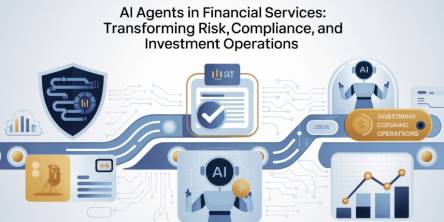Expert Tips to Fix BSOD “0x00000116” Error With Windows 8 PC
Blue screen error might hit your computer anytime. Probably, you are viewing the video of your favorite singer or chasing the targets of a game and all of a sudden, the whole screen gets blank. All you have on the screen is the annoying blue screen error bearing some difficult to understand cryptic error codes like “0x00000116”. Read the below article to understand the cause and resolution of the problem.
There are multiple reasons for the “0x00000116” blue screen error. It might be a software problem or a hardware issue. So, first of all, you need to figure out whether it a hardware or software issue. If it is a software issue, then you can go online and check out the resolution of the problem.
Read the below-mentioned article to understand more about “0x00000116” blue screen error.
Symptoms of Video-Tdr-Error –Blue Screen Errors
Your computer might show you a blue screen error if there is any problem with display drivers and you might receive the following error on your Windows Screen.
“The VIDEO_TDR_ ERROR bug check has a value of 0x00000116. It indicates a failed attempt to reset the display driver and recover from a timeout.
Causes of Video-Tdr-Blue Screen Errors
1. If your system device drivers are corrupted or not configured properly.
2. Due to recent software change Windows registry got corrupted.
3. Windows system file has got corrupted due to virus or malware infection.
4. Your system drivers may be conflicting after installing any new hardware.
Resolution
Caution: Blue Screen error requires some advance troubleshooting. Follow the below mention steps if you are good in technical knowledge. Otherwise, it’s advisable to seek online technical support to fix the problem. Incorrect troubleshooting might stop your PC completely and create permanent damage to your operating system.
Troubleshooting Method One
Updating your video card driver might fix this problem. You can update drivers automatically, or you can update them manually. Below are the guidelines for both the processes.
Install the driver yourself
1. Swipe in from the right edge of the screen.
2. Tap ‘Settings.’
3. Then tap ‘Change PC settings.’
4. Click ‘Update and recovery.’
5. Click ‘Windows Update.’
6. Click ‘Check now.’
7. Windows will look for the latest updates for your PC.
8. Click ‘Install updates.’
9. ‘Restart your’ PC to finish installing some updates.
To manually install a driver
1. Swipe in from the right edge of the screen.
2. Tap ‘Search.’
3. Enter ‘Device Manager’ in the search box.
4. Click ‘Device Manager.’
5. It will show you the list of hardware categories.
6. Double-click ‘Display adapters.’
7. Double-click the adapter name.
8. Click the ‘Driver’ tab.
9. Click ‘Update Driver.’
10. Then, follow the instructions on the screen to install updates.
Check to ensure if the problem is fixed. If it’s not fixed then read the below-mentioned tips for further troubleshooting or you can call any reputed online technical support firm for further tech support help.
Troubleshooting Method Two
1. Swipe in from the right edge of the screen.
2. Tap ‘Settings.’
3. Click ‘Change PC settings.’
4. Click ‘General.’
5. Then select ‘Remove everything and reinstall Windows.’
6. Click ‘Get Started.’
7. Click ‘Next.'
Note: All your personal apps and files will get removed.
8. Select the proper options to clean your drive.
Note: Windows will show options to choose the drive.
a) Only the drive where Window has got installed.
b) All Drivers.
9. Select the right options to clean your drive.
a) Just remove your file
b) Fully clean the drive.
10. Click ‘Reset’ to reset your PC.
11. Follow the onscreen instructions.
Conclusion
Blue screen error can cause the machine to crash completely. You need to troubleshoot the problem carefully. Anything that goes wrong while troubleshooting can lead to the irreparable condition, and you might have to compromise with everything that you have on your machine including your data. So it’s advisable to avail tech support service from a leading online technical support company to get the error fixed.
Similar Articles
The financial services industry is entering an era where Finance AI Agents are revolutionizing how institutions operate.
The adoption of cloud technology has transformed the way businesses and individuals manage data.
Think back to the time when you had the biggest career choice of whether to take the corner office or the window cubicle? Those days are long gone
Custom CRM design is gaining traction because it’s built around your needs and the way your team works
PHP remains one of the most widely used server-side scripting languages in the world, powering millions of websites and web applications.
Do you tend to overshare on social media? Learn how to protect yourself by limiting what you post online and using dark web monitoring to track leaked data.
Ransomware attacks play a major part in all cybercrime attempts. Companies worldwide lost over 9 trillion USD to cybercriminals this way. How to protect yourself?
The choice of the right backend technology spells success for your web application.
In today’s data-driven world, businesses are immersed with endless sums of information from different sources. Integrating this data successfully is significant for producing significant insights, progressing decision-making, and optimizing forms