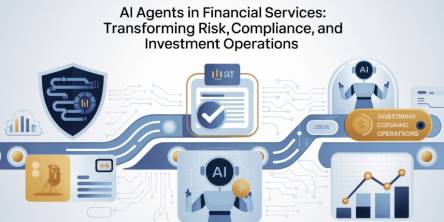Expert Computer Support Tips to Fix “0x0000007B” Windows Error
Computer experts claim that annoying system errors can cause severe damages to your computer parts and peripherals. Sometimes applying an incorrect PC troubleshooting strategy can make the situation worse, rather than fixing the exact computing issue. Read below to know how to fix the “0x0000007B” error occurring on your Windows device.
The ever-growing impact of Internet usage is increasing the sales of home PCs every day, but it is true that your machines will start experiencing troubles over time. Windows OS is a popular computing platform and a system software series that can help in completing your entire computer–related tasks with ease. Your data-rich systems may experience uncertain PC errors and taking them down the lane to a laptop repair shop can be tiresome. If you are a tech geek or have basic knowledge about PC troubleshooting, then search for tech help guides available over the web.
Read the article to understand why “Stop 0x0000007B" error message interrupts your pleasurable computing experience after installing Iomega IomegaWare 3.1.
Symptoms of the Error
You may see the error message when you try to start your PC after installing Iomega IomegaWare 3.1 successfully. The driver package contains necessary drivers for every Iomega drive. The installation can help in supporting Zip USB powered drives, FotoShow Digital Image Center, Windows Me, and other important Windows features. Since the package allows you to add different levels of security protection, it becomes necessary to install it for offering complete security to your Iomega disks. If you’re encountering the issue after the installation of IomegaWare 3.1, then you will get the following error message:
“STOP 0x0000007B (parameter1, parameter2, parameter3, parameter4)
INACCESSIBLE_BOOT_DEVICE”
Cause of the Error
The problem may occur if IomegaWare version 3.1 gets installed and is conflicting with other programs installed on your computer.
How a Computer Support Technician Will Fix the Error Code?
Method 1
Stage1: Restore Your Computer in an Earlier Time
- Change your BIOS settings to start your PC by using CD-ROM or DVD-ROM drive.
- Boot your computer by using the Windows 2000 CD-ROM.
- Press the ‘R’ key to select the ‘Repair’ option.
- Press the ‘C’ key to select the ‘Recovery Console.’
- Type the Windows 2000 installation number and enter the Administrator password, when prompted.
- Navigate to the ‘%windir%\System32\Config’ folder.
- Rename the ‘System’ file to ‘System.old’ by following these commands in the ‘Drive:\WinNT’ prompt:
“cd system32\config
ren system system.old
copy C:\WinNT\repair\system”
- Copy the ‘System’ file to the ‘%windir%\Repair\System’ folder.
- Type “Exit” command and hit “Enter” to close the Recovery Console.
- Start your computer normally and check if the error gets resolved.
Stage2: If Your PC Starts Normally, Then Continue
- Create the backup of the registry before you modify it.
- Click ‘Start,’ and then click ‘Run.’
- Type “regedt32” command and click ‘OK’ to launch the Registry Editor.
- Locate and click the “HKEY_LOCAL_MACHINE” registry key.
- Click the ‘Load Hive’ option on the Registry menu.
- Load the ‘Windows\System32\Config\System.old’ hive.
- Type “Test” when the window prompts you to specify a name.
- Locate and click the “ControlSetxxx\Control\Class\{4D36E965-E325-11CE-BFC1-08002BE10318}” and “ControlSetxxx\Control\Class\{4D36E967-E325-11CE-BFC1-08002BE10318}” keys, where xxx represents default numbers.
- Now, delete the ‘LowerFilters’ entry for each of the keys.
- Navigate to the ‘ControlSetxxx\Services’ and disable the services corresponding to the ‘Iomdisk,’ ‘Iomega Activity Disk2,’ ‘IomegaAccess,’ and ‘ZipToA’ registry subkeys.
- Click the ‘Unload Hive’ option on the Registry menu and unload the ‘Windows\System32\Config\System.old’ hive.
- Type “Exit” and close the Registry Editor.
Stage3: Restore the System file
- Change your BIOS settings to start your PC by using CD-ROM or DVD-ROM drive.
- Boot your computer by using the Windows 2000 CD-ROM.
- Press the ‘R’ key to select the ‘Repair’ option.
- Press the ‘C’ key to select the ‘Recovery Console.’
- Type the Windows 2000 installation number and enter the Administrator password, when prompted.
- Navigate to the ‘%windir%\System32\Config’ folder.
- Rename the ‘System file’ to ‘System.xxx.’
- Rename the ‘System.old’ file to ‘System’ by typing the following lines in the ‘Drive:\WinNT prompt’ and then hitting Enter after each command:
“cd system32\config
ren system system.xxx
ren system.old system”
- Type “Exit” command and then hit “Enter” to close the Recovery Console.
- Now start your PC normally, and remove the ‘IomegaWare’ program in Control Panel.
Method 2
Stage1: Rename and Copy the ‘Iomdisk.sys’ Drivers
Open the Command Prompt, type the following commands, and press ENTER after each line:
- “cd WinNT\system32\drivers
- ren iomdisk.sys iomdisk.old
- copy atapi.sys iomdisk.sys”
Stage2: Disable Iomega Services
- Open the Command Prompt and type the “listsvc” command.
- Hit Enter and locate the ‘Iomdisk,’ ‘Iomega Activity Disk2,’ ‘IomegaAccess,’ and ‘ZipToA’ Iomega services.
- Type “disable ServiceName” in the Command Prompt to disable these services.
Stage3: Perform an In-Place Upgrade
- Insert the Windows 2000 Setup CD and start the computer by pressing any key.
- Press Enter to select the ‘To set up Windows 2000 now’ option on the Windows 2000 Setup screen.
- Now, press the ‘F8’ key to accept the License Agreement and continue with the upgrade process.
- Setup will detect the installation, and you will see a prompt asking you to repair the existing Windows 2000 installation.
- Press the ‘R’ key to perform an in-place upgrade of the existing Windows installation.
Conclusion
The “0x0000007B” error code may occur on your Windows 2000 systems anytime and it may interrupt your regular computing tasks. Therefore, it is recommended to apply error fixing strategies, before you take your device to the nearest laptop repair shop. Since the Windows version is quite old, you can contact your computer support partner to install the latest Windows versions available in the market.
Similar Articles
The financial services industry is entering an era where Finance AI Agents are revolutionizing how institutions operate.
The adoption of cloud technology has transformed the way businesses and individuals manage data.
Think back to the time when you had the biggest career choice of whether to take the corner office or the window cubicle? Those days are long gone
Custom CRM design is gaining traction because it’s built around your needs and the way your team works
PHP remains one of the most widely used server-side scripting languages in the world, powering millions of websites and web applications.
Do you tend to overshare on social media? Learn how to protect yourself by limiting what you post online and using dark web monitoring to track leaked data.
Ransomware attacks play a major part in all cybercrime attempts. Companies worldwide lost over 9 trillion USD to cybercriminals this way. How to protect yourself?
The choice of the right backend technology spells success for your web application.
In today’s data-driven world, businesses are immersed with endless sums of information from different sources. Integrating this data successfully is significant for producing significant insights, progressing decision-making, and optimizing forms