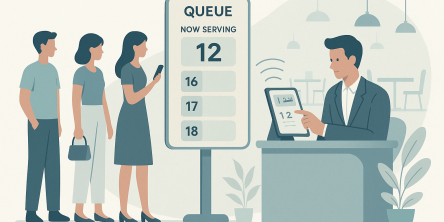5 Methods to Fix Malwarebytes Web Protection Setting Won’t Turn on Issue

Malwarebytes, the free antivirus tool, is quite used by people for malware scanning. It gives a beautiful report after scanning your system and lets you know the possible hazards your system might be facing.
Nowadays, users are facing a problem with the Web Protection setting and have reported it to us. Malwarebytes Web Protection Setting Won’t Turn On at the time when users do it. So we have brought this article to make you know the possible methods to get rid of this issue. Let us continue reading and see these methods.
Solution 1: Clean Reinstall Of Malwarebytes
Yes, you can reinstall Malwarebytes and get the issue fixed. Many users have done so, and they told us that it works. For this, you have to open MBAM >> My Account. Now, you have to click on Deactivate.
Now, head on to Settings >> Advanced Settings and uncheck the box next to the “Enable self-protection module”. Now, close the program and go to Malwarebytes’ site to download mbam-clean.exe tool.
Now, disable your antivirus temporarily and run the mbam-clean.exe tool that you downloaded. Some instructions will be shown to you; follow them to install the tool. Now, see if the error gets removed or not. If not, then try restarting the system and check it once again.
Solution 2: Re-run the Program on Your Computer
If the first method fails for you, then don’t lose hope. Go with this one. This method was not successful for everyone, but let’s give it a try.
You can see the Malwarebytes system tray icon at the bottom right part of your screen. Right-click it and then click on the “Quit Malwarebytes” option.
After doing this, you have to reopen Malwarebytes again. You can reopen it from the Start Menu, or you can double-click its desktop icon. Have a look at the status of the problem, whether it got fixed or not.
Solution 3: Update Malwarebytes to the Latest Version
This issue was faced in certain versions of Malwarebytes. Developers updated the version, and the issue was certainly fixed. You can update to the latest version, and it might solve the case.
1. You will see a popup message on your screen at the time when a new version is available. If you have received such kind of notification, then you have to click Install Now and simply jump to step 5.
2. If you haven’t received such a notification (maybe you have disabled this functionality), then it is better to check for updates manually.
3. For this, open Malwarebytes and then navigate to the Application tab in Settings.
4. Now, click Install Updates here.
5. Now, you have to click OK and then click on Yes.
6. Just follow the instructions on-screen for updating the tool
7. After it gets updated, check whether the issue remains or gets fixed.
Go for the next method if you still face the issue.
Solution 4: Uninstall the Driver for MBAM Web Protection
Uninstalling the driver will help you as it will force the tool to install the drivers on its own after rebooting your computer. After following the steps, your issue will certainly be over.
1. First of all, right-click on the Malwarebytes system tray icon at the bottom right part of your screen. Then, you need to click on the “Quit Malwarebytes” option.
2. Now, you have to open the command prompt. if you are not able to find it search with the help of a search box of Windows and you will find it.
3. Right-click it after it gets open, and select the “Run as administrator” option.
4. Now, you have to copy and paste the following command and click the enter button.
sc delete mbamwebprotection
5. Now, you have to restart your computer and reopen Malwarebytes.
6. Now, go to the Protection tab in Settings, and then you have to check under the Real-Time Protection section for Web Protection.
7. Switch the toggle slider from Off to ON and see if the issue gets solved or not.
Solution 5: Restart the MBAM service
Follow the steps for doing so:
1. Open the task manager.
2. Search for the MBAMService.exe entry displayed on the list in the Processes tab of Task Manager.
3. Now, you have to right-click on the services that you see here and choose the End task option.
4. Click Yes to the message displayed on the screen.
5. Now, you have to click on New >> Task and type in “MBAMService.exe” in the Run new Task windows that pop up.
6. Restart the system and check the issue now.
So, here are the possible methods to fix Malwarebytes Web Protection won’t turn on problem. Just follow the above-mentioned steps correctly, and your issue will definitely get solved.
Similar Articles
When people are hungry, standing in line for a table feels tiring and unpleasant. In fact, research shows that most individuals will just walk away if they have to wait longer. They will go and find another place to eat.
In the early stages of designing new community centers, fire stations and administration buildings, city planners and architects are forced to make a crucial decision: What building material is best suited for providing the most value, safety and longevity to the public?
Amazon Simple Queue Service (SQS), Simple Notification Service (SNS), and EventBridge are just a few of the messaging services that AWS provides to meet various demands when it comes to creating scalable and effective cloud systems.
Wearable technology, embracing devices small enough to be worn unobtrusively, constitutes a market that keeps expanding, and the momentum shows little sign of slowing
For job seekers, grasping the basic functions of Applicant Tracking Systems (ATS) is the first step in overcoming common job search barriers.
In the highly regulated world of pharmaceutical manufacturing, inventory management is far more than just tracking stock levels. It’s a critical component of ensuring product safety, quality, and compliance with current Good Manufacturing Practices (cGMP)
Find a reliable sealing technology with these 7 tips on quality, materials, certifications, and scalability to ensure lasting performance in your industry.
These days, your business depends on strong telecom systems and well-built software to stay ahead. Whether you’re launching a digital product or improving your communication tools, choosing the right team to work with makes a big difference.
Sometimes it seems like walking on a tight-rope when it comes to talking openly in team chats.