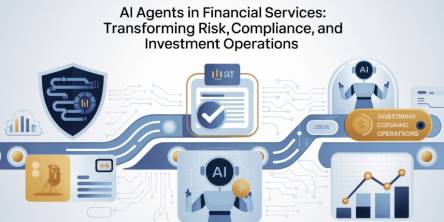4 Simple Ways to Clean Up and Speed Up Mac

Worried about a Mac running slow? Fine-tune, clean up and speed up Mac in a matter of minutes by using Mac Optimizer Pro, the best Mac cleaner software.
4 Simple Ways to Clean Up and Speed Up Mac
Mac slowdown is not unusual, no matter how efficient performers Macs are known to be. After all, they are machinery. Years of handling slows your Mac down drastically. However, you can recover its former glory back and make it run faster and better.
Macs run on fast speed and clock up several years before wearing down but when they drop their speed, it’s as much freaking as in the case of other machinery. Don’t worry! We’ve got you covered. Follow these simple tricks to improve your Mac’s speed.
If you are hesitant about making the fixes manually, take the help of Mac Optimizer Pro, the best Mac cleaner software, to clean up and speed up Mac.
How to easily speed up Mac
1. Disable the visuals
No doubt, macOS is great for visuals but these graphic effects can take up so much of your system performance. By trading these visuals for performance, you can speed up Mac in minutes. Here’s how:
- Head to System Preferences > Dock
- Deselect these options: Magnification, Animate opening applications, Automatically hide and show the dock
- Select Scale Effect by using the “Minimize windows using” setting
You can also minimize transparency and motion effects. To do it, use Apple menu > System Preferences and open Accessibility > Display tab. Select the “Reduce Motion” and “Reduce Transparency” options.
2. Disable login items
Login items contain apps, services, and more that launch simultaneously as your Mac boots. These slow your system’s booting and its performance. By disabling these items, you can speed up Mac startup and its overall performance.
To kill unwanted items, open System Preferences > Users & Groups > Login Items. Choose the apps and services you don’t want to immediately launch with the startup. Hit the minus “-“ button below.
Thankfully, the best mac cleaner makes it a lot easier and faster to fix these issues on your behalf.
3. Clear up the hard drive
Your system requires at least 10% of disk space to perform well. In case of running out of RAM, the free disk space works as the data storage space but it can be very low. This affects your Mac’s performance.
To speed up Mac, the best move is to free up the hard drive. Locate and delete unwanted files and folders from your Mac. Empty the trash bins of apps and system. Clear up the cache, remove the Downloads Folder and delete language resources.
4. Use Mac Optimizer Pro
A lot of manual hassle can be saved by using Mac Optimizer Pro, the best mac cleaner, to speed up Mac. No need to perform these tricks! Simply, use the mac cleaning software to handle multiple speed issues, all by itself.
Be it the cram-full of a hard drive, error messages, internet clutter, old and junk cache files, system hang, unresponsive web browsers, app freezing, slow Mac startup, and more others, Mac Optimizer Pro is efficient enough to tackle everything, single-handedly. No need to worry about a slow Mac? The all-in-one suite is designed to clean up and speed up Mac by taking care of all issues in a matter of minutes.
Using these simple methods, you can easily fine-tune your device for superior speed and performance, along with bolstering the security and privacy of the data stored on your hard drives. Over time, with recurrent installation and uninstallation, your device tends to get slower as numerous performance-sapping issues start to take a toll on your device; however, regular maintenance and by following certain health practices such as cleaning up junk periodically, you can ensure your device stays in prime shape for the most part.
Similar Articles
The financial services industry is entering an era where Finance AI Agents are revolutionizing how institutions operate.
The adoption of cloud technology has transformed the way businesses and individuals manage data.
Think back to the time when you had the biggest career choice of whether to take the corner office or the window cubicle? Those days are long gone
Custom CRM design is gaining traction because it’s built around your needs and the way your team works
PHP remains one of the most widely used server-side scripting languages in the world, powering millions of websites and web applications.
Do you tend to overshare on social media? Learn how to protect yourself by limiting what you post online and using dark web monitoring to track leaked data.
Ransomware attacks play a major part in all cybercrime attempts. Companies worldwide lost over 9 trillion USD to cybercriminals this way. How to protect yourself?
The choice of the right backend technology spells success for your web application.
In today’s data-driven world, businesses are immersed with endless sums of information from different sources. Integrating this data successfully is significant for producing significant insights, progressing decision-making, and optimizing forms