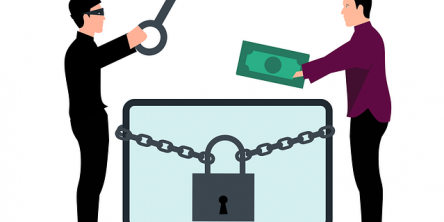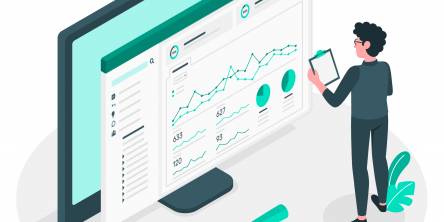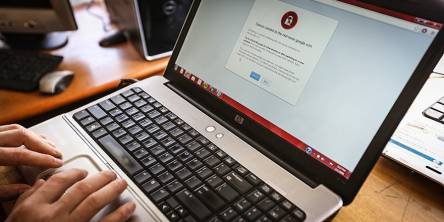How to Use Airdrop on Mac Devices That Don’t Support Wireless Mechanism?
Users are in all praise for Apple devices like Mac, iPhone, MacBook, etc. However, these devices get more sophisticated because of high-end utilities such as AirDrop. It is a peer-to-peer file transferring utility that makes sending and receiving of files (photos, contacts, videos, documents, etc. across Apple devices extremely easy, fast and simple. However, the feature is not present in older Mac devices that don’t support wireless mechanism such as Bluetooth. Users of such Mac devices might have never thought of using AirDrop. But they too can use this file transferring tool. In this article, you will learn how to use AirDrop on Mac systems that don’t have wireless support.
How to Use Apple AirDrop?
Apple AirDrop is certainly an amazing peer-to-peer file transferring tool. But, the utility is available only on those Mac systems that run on Apple OS Lion and above OS versions. Secondly, your Mac should support wireless mechanisms such as Ad Hoc Wi-Fi and Bluetooth if you want to use this tool. However, older Macs, especially those before the time of Apple OS Lion, don’t support Wi-Fi mechanisms. If you have Mac system that doesn’t support wireless mechanism, then most likely you have never thought of using this peer-to-peer file transferring tool. You will be glad to learn that your Mac can still support AirDrop even if it doesn’t support wireless mechanism. But for that, you have to upgrade your system’s Mac OS X version at least to Apple OS Lion.
Once, your Mac gets the right operating system, you can trick your Mac to operate this peer-to-peer file transferring tool to any network interface. It means you can use AirDrop over Ethernet also. Read below to learn the technique of using this Apple file transferring tool on older Mac systems that supports only Ethernet and not Ad Hoc Wi-Fi and Bluetooth.
How to Use Apple AirDrop on Older Macs?
Technically, Mac devices with no wireless support are not compatible with AirDrop. But you can apply some trick and make this tool functional even over Ethernet connection. If you learn these tricks, then you can start using this tool even on your older Mac. To make this tool compatible with your Mac, you just need to run some simple default write commands. It is an extremely easy procedure, and you can self-perform the tricks.
The tutorial explains the following steps:
Turn on your Mac system
Then, go to ‘Applications.’
From here navigate to ‘Utilities.’
Next, select ‘Launch Terminal.’
Type the following command on the command terminal
com.apple.NetworkBrowser BrowseAllInterfaces 1
Next, click ‘Return.’
Once again open the command terminal.
Now, type the command: killall Finder.
Now, exit out of Terminal.
Then go to your Mac desktop.
Launch a ‘Finder’ window.
Here, if you get to view the AirDrop icon, then it means your machine now have the AirDrop. Now, you can reboot your machine to apply the changes into effect.
Important Things to Remember
While using Apple file transferring utility, make sure that the sender and recipient computers are within a distance of 30 feet.
In both the sender and receiver devices, open the AirDrop window from inside the Finder.
When you confirm the following two points, you are ready to transfer files using this tool. To transfer the files, simply drag and drop the files on the AirDrop icon of your receiver.
Conclusion
Now, you have learned how to use Airdrop on Mac systems that supports only Ethernet connections and don’t support wireless mechanisms. After learning these simple commands, you can start connecting with your peers using the Apple’s popular peer-to-peer file transferring utility. However, even for using AirDrop Mac over the Ethernet network, you need to have the right operating system. Thus, make sure you have upgraded your Mac OS X at least to Apple OS Lion.
Similar Articles
Digital files come in many different file formats, each with their own specific features and uses. Here we will explore some of the most common digital file types to help you understand the differences between them.
In the vast landscape of cyber threats, one adversary has emerged as a formidable force, disrupting businesses and causing chaos: ransomware. The surge in ransomware attacks has elevated the need for a robust defense strategy.
The prospect of migrating critical systems and data to the public cloud understandably raises concerns. Will valuable assets end up exposed or locked in?
"Tenant to tenant migration" has become a pivotal aspect of organizational evolution. As companies expand, merge, or restructure, seamlessly transferring data between different instances or tenants becomes crucial for maintaining operational continuity.
In today's data-driven world, organizations constantly seek ways to visualize and analyze their data to make informed decisions. Two popular tools in the business intelligence (BI) space are Microsoft's Power BI and Tableau. Both of these tools offer powerful features for data visualization, data modeling, and data analysis
Healthcare organizations collect and store an immense amount of data. The data is essential for doctors to make informed decisions about patient care. However, the sensitive nature of this data requires healthcare organizations to protect it from unauthorized access and data breaches.
Every firm nowadays is establishing its presence in the digital sector to grow internationally. As many might know in the technological environment, web development is essential for success.
One of the things that distinguish having the CIO position now from having the job in the past, apart from the increasing recognition of the significance of information technology, is the introduction of so-called "big data." We're talking about terabytes or even petabytes of data, as well as all of the problems that come with managing such a large amount of data.
A computer virus is a program that is loaded in a system without the knowledge of the user. This virus is not formed naturally but it is induced by people. After entering your system, it gets attached to another program and as the host starts working, the virus starts functioning.